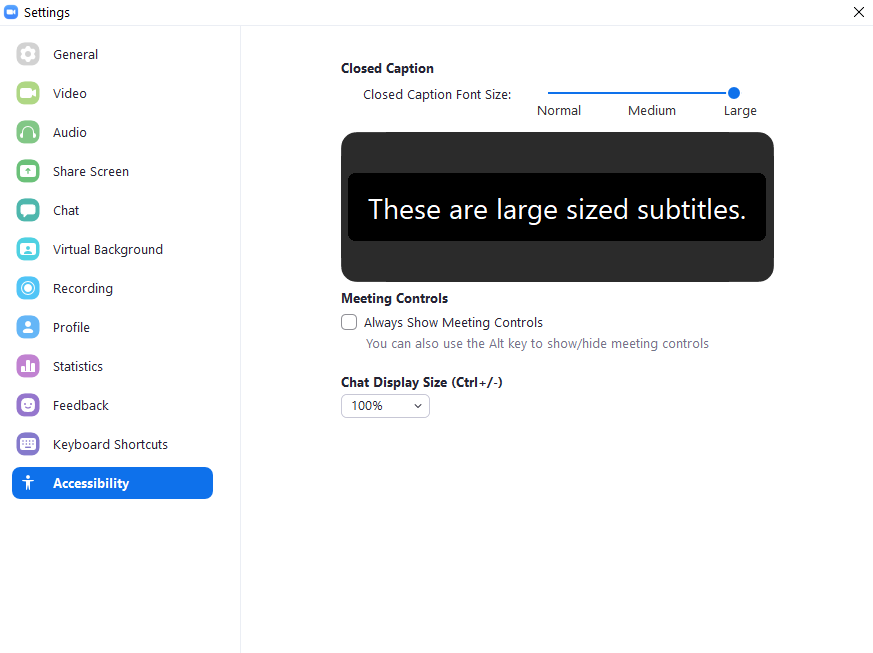Register: To attend ELM, please fill out this simple registration (We ask that you do so ASAP, but you can do it any time).
Join Campuswire: You will then receive an invitation to join the ELM group on campuswire (usually within 24 hrs), the platform we use for all interactions around ELM.
[Links to campuswire content below require you to be signed into there. See basic information on Campuswire to get you started there]
Explore: Start exploring content as it is shared through links in the program and on the schedules on campuswire:
- Abstracts are already available
- Lightning Talk Videos & files for poster presentations will be available by 9/12
- Talk slides will be available by the day before the talk
Interact: Interact with presenters and attendees on campuswire any time – before, during and after the conference, via Group Feed posts, Chatrooms, Direct Messages, and Live Sessions. (See brief overview of this platform)
Attend Talks:
Access
Talk sessions will take place as Zoom Webinar sessions. The link will be posted on top of the program page and on campuswire. You will need to fill out a brief registration for the Zoom Webinar the first time you join the session.
If you don’t have it already, download and install the Zoom app before the conference. (If you already have it, it’s also a good idea to update it to the latest version.)
Captioning: Captioning will be available for all the talks through a live captioning service (provided by a human captioner). See Instructions for seeing captions on Zoom. .
Submitting Questions
Talks will have a Live Q&A session managed by the session chair at the end. You can submit a question at any time by using the Q&A window, which you open by clicking on this icon in your Zoom toolbar: 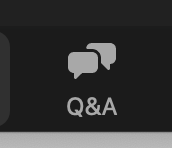 We ask you to first state your affiliation and status (faculty, grad student, undergrad, etc.) – the latter only serves to allow session chairs to prioritize questions by junior participants, which we encourage them to do. (Your name – as you entered it when registering for the ELM Zoom Webinar, will automatically be displayed for the panelists.) Then type your question and click ‘Send’.
We ask you to first state your affiliation and status (faculty, grad student, undergrad, etc.) – the latter only serves to allow session chairs to prioritize questions by junior participants, which we encourage them to do. (Your name – as you entered it when registering for the ELM Zoom Webinar, will automatically be displayed for the panelists.) Then type your question and click ‘Send’.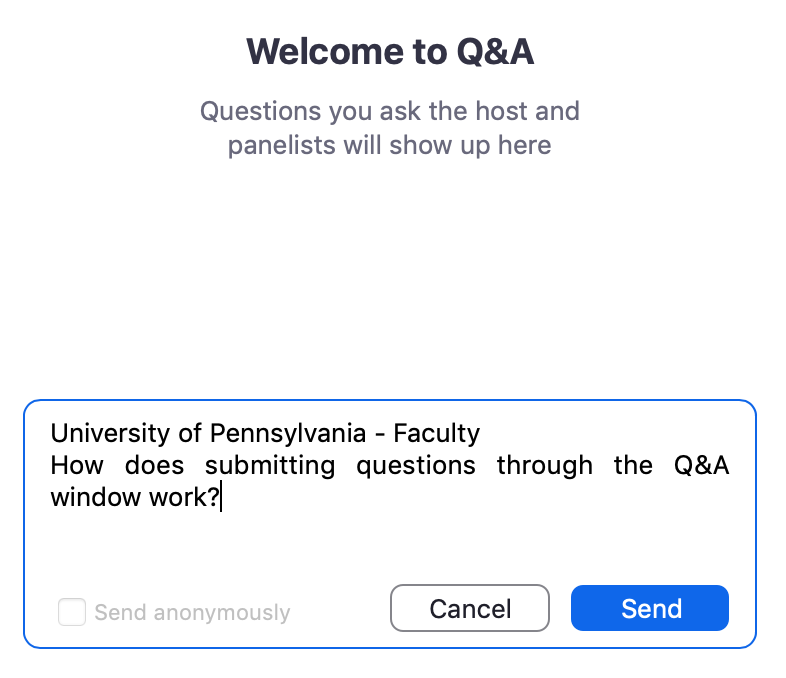
Submitted questions are only visible to panelists (session chairs and speakers).
Asking Your Question Live
If you are called upon by the session chair to ask your question live, you will be given speaking rights, and a message will pop up asking you to unmute yourself: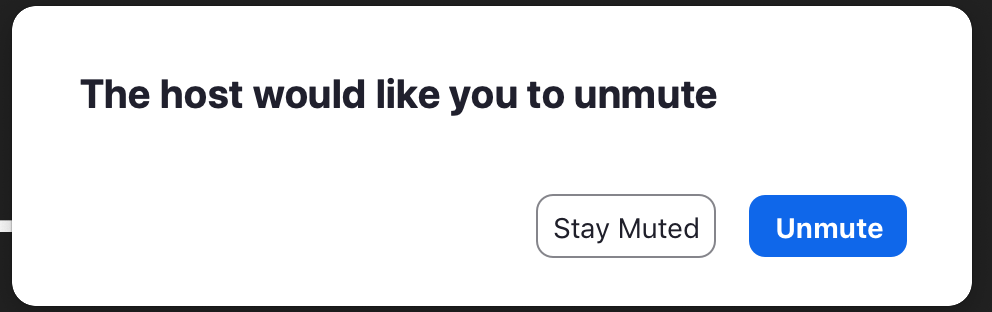
While you have speaking rights, you can mute and unmute yourself as usual in Zoom, clicking on the microphone item at the bottom left of your Zoom window: 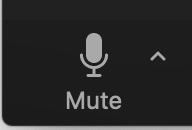

Once your question has been answered, your speaking rights will be turned off again. (We’ll leave them on until the end of the speaker’s answer, in case you have a quick follow-up or response.)
Questions that are not asked and answered live
Time may preclude us from having all submitted questions asked live. All questions submitted in the Q&A will be copied to the talk’s Chatroom on campuswire, so that the authors can answer them asynchronously in written form. (Find Chatroom names here.) This will also allow for continued back and forth discussion for all submitted questions (including those asked and answered live).
Attend Poster Sessions: (and other Live Sessions on Campuswire)
- Poster presentations have several components:
- Lightning talk video
- Poster file
- Live Session
- Chatroom
- The first two are posted on the program on Campuswire: Day 1, Day 2, Day 3 (and for the most part, on the website as well). Check these out before the conference to check out which posters to attend in the Live Session!
- Live Sessions allow us to have an actual live poster session, where each poster presentation has its own video conference session that attendees can easily join. See Attending Live Sessions for details.
- You can find all ongoing Live Sessions during the daily poster session by clicking on ‘Live Sessions’ in the main menu on the left. (See Full List of Presentations page for Poster/Chatroom IDs. Full titles will also be displayed once you click on a given session.)

- Click ‘Join’ for the relevant Live Session of interest
- The poster session is interactive, so you should request to be given speaking/video rights as you join a Live Session. To do so, you have to click on ‘Raise Hand’. The host can then add you to the ‘speaker list’, and you can share your audio and video (this just means you enter full video conference mode so you can chat with the authors). You can also use the chat within the Live Session on the right (this is different from Chatrooms, on which see below). See Attending Live Sessions for more details.
- If you’re having any technical difficulties during the poster session, please post to the admin and logistics chatroom on Campuswire (https://campuswire.com/c/G1EE4F011/rooms/CCFCEEA73)
- To interact with poster presenters outside of the Live Poster Session, you can asynchronously interact with them via written chat (before, during and after the conference) in the poster’s Chatroom (see Using Chatrooms)