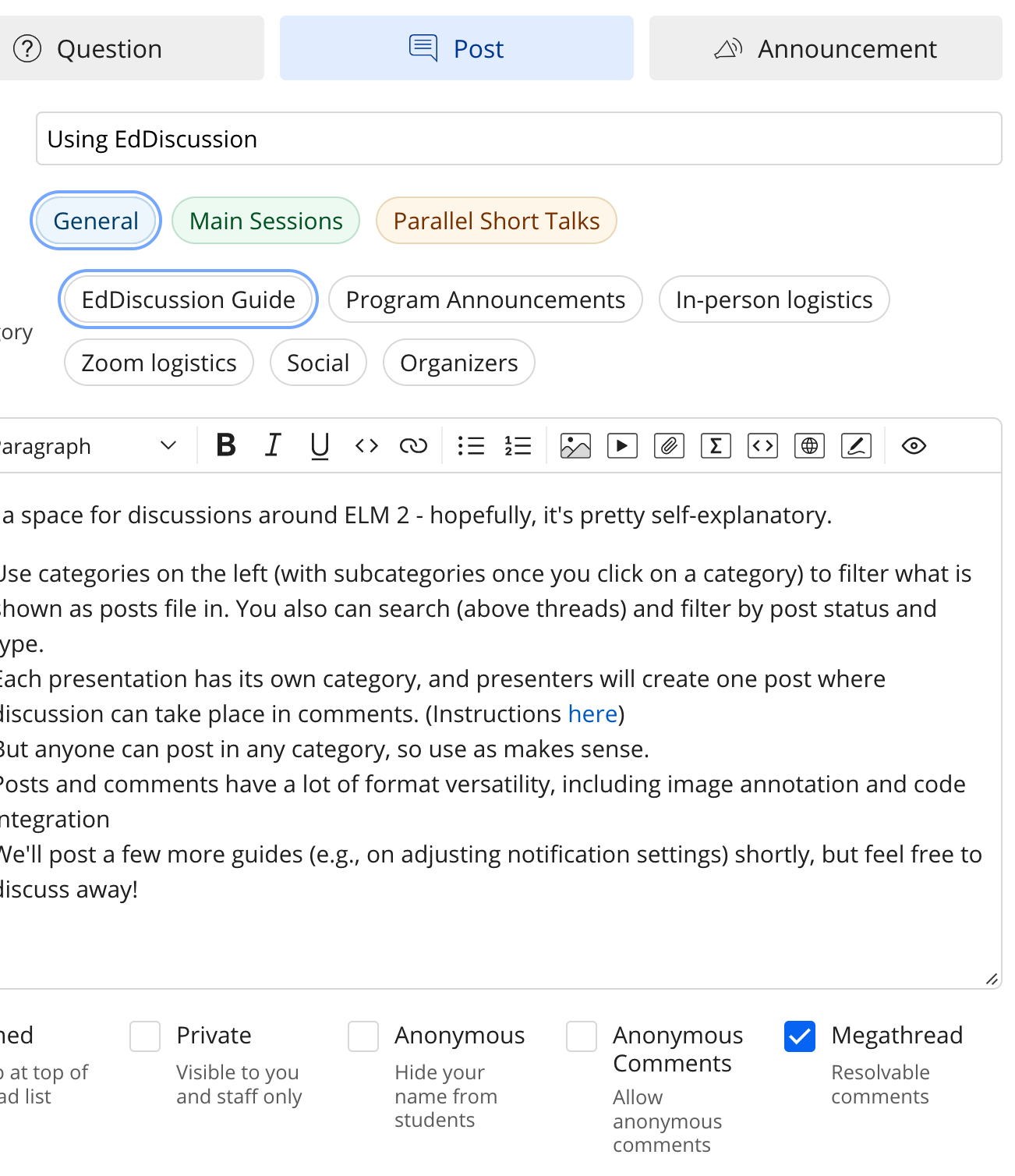Presentation format & logistics
To accommodate the hybrid format, slightly different logistics are involved for virtual and in-person presenters (all of the below applies equally to Main Session talks and Parallel Session short talks unless otherwise noted).
- Virtual presenters will share their own screen on Zoom as you would at online conferences. We assume everyone is familiar with this by now, so won’t provide further details here unless anyone asks for them. (Be sure to select ‘share audio’ if you have any sounds to play back.)
- In-person presenters: To coordinate streaming on Zoom and the on-site AV system, we need you to project your slides from the computer in the room of the event. (See instructions for upload by 5/15 deadline below.)
- For Main Session talks, that will be a Mac, with PowerPoint, Keynote, and Pdf Viewer installed. The screen of this computer will be shared for the Zoom audience, so sharing will work just like it would if you were presenting virtually. If you have really strong reasons to present from your own laptop, you’ll have to join the Zoom meeting from there and share your screen, again as you would for a virtual talk. Please let us know if you think you have to do this, and still upload your slides per instructions below as back-up.
IMPORTANT – Updated screen sharing info:
When projecting from the in-room computer, it does not seem feasible to use presenter notes in PowerPoint or Keynote – this is because whatever you see on the screen in front of you will be projected to the in-person audience. If you don’t need notes or if you think you can work with printed notes, nothing to worry about, and still the most fool-proof option from our end.
We seem to have figured out the screensharing with sound from your own laptop, AND on that setup, presenter notes are an option, as the projector can be treated as a second monitor. So if you need either of these, you may want to try for this, BUT…
… there still is the risk factor of wifi/internet connectivity issues, so we will want to have the files on the in-room computer for backup purposes for sure, and you should be ready to use that if there’s any issues. In general, in-room computer is still the much less involved and low-risk option, just with some limitations on capacities.
If you need to use your own laptop, please email Yiran Chen cheny39@sas.upenn.edu, who can help with details about the setup.
- For Parallel Session talks, the in-room computers will run Windows. To avoid compatibility issues, and also to ensure smooth transitions between a series of short talks, you HAVE TO upload your slides as per below and project from the room computer. Furthermore, please provide your slides in PDF format if at all possible.
- File Upload info: Please upload your files to Dropbox by Sunday, May 15, using the following upload links:
Link for in-person Main Session presenters: https://www.dropbox.com/request/gyKyNQKZlmDT7UgInyHC
Link for in-person Parallel Session presenters: https://www.dropbox.com/request/byGHa5FALCoxRbFpCiwq - Building Access & setup: During Covid times, Penn has adopted a policy of making almost all buildings accessible with PennCard swipe access only. We will have people in place to let attendees in wherever necessary, but as presenters, be sure to arrive about 15 minutes early to ensure you’re all set at session start and have time to check in with the session tech host.
- Masking: While we’ll ask everyone to wear a mask indoors when not eating, and especially during sessions, presenters can take off their mask while presenting. (More details on Covid regulations and masking will be posted shortly.)
- For Main Session talks, that will be a Mac, with PowerPoint, Keynote, and Pdf Viewer installed. The screen of this computer will be shared for the Zoom audience, so sharing will work just like it would if you were presenting virtually. If you have really strong reasons to present from your own laptop, you’ll have to join the Zoom meeting from there and share your screen, again as you would for a virtual talk. Please let us know if you think you have to do this, and still upload your slides per instructions below as back-up.
- Zoom logistics and Q&A’s:
Q&A will be similar across online and in person presentations – details for each below. Additional asynchronous discussion space at EdDiscussion.
Parallel Sessions – Additional Q&A Format notes:
- There will be 5 minutes presentations, each followed by 4 minutes of individual discussion/Q&A period;
- This is followed by general session Q&A (last 15+ minutes of session), with slightly different structure:
- Online: Each presentation has a breakout room. Attendees can both interact with presenters individually there, or stay for general discussion in main room.
Presenters will monitor their room and go there immediately if others join and they’re not there.
- In person: After individual presentations and discussions, all presenters come up front for general discussion, with initial priority for online audience; this can shift into individual in-room discussions and mingling as is desired and appropriate, to allow for one-on-one interactions (as online participation is not feasible at that point, please resort to EdDiscussion for follow up questions and discussion)
Online participants
- Chat is open throughout, but please refrain from non-question chat during question period;
- To be able to continue ongoing discussions later beyond Zoom session [we won’t share transcripts], consider posting / copy-pasting on EdDiscussion
- Q&A procedure:
- Type q in chat OR
- enter your question for chair to read out
- Please ask one question at a time only to give others a chance for questions as well
In person participants
- The session chair will call on in person attendees that have a question
- In the main session, there will be a line in one of the aisles with a mic for anyone asking a question in person – this needs to be used so that both in person and Zoom audiences can hear the question clearly. (the parallel sessions have audience mics in the room)
- In person questions will be alternated with questions from Zoom
- Discussion platform: We will use EdDiscussion as an asynchronous discussion platform, to which all registered attendees will receive an invitation shortly. Presenters need to create a post for their presentation filling in details from a template (detailed instructions below). Posts are organized by category (for sessions and presentations), and everyone can create posts. But to keep discussion structure more structured, the main discussion around each presentation should take place in comments on the presentation’s main post. Please be sure to create this post before the start of the conference.
EdDiscussion post instructions:
- Click ‘New Thread’
- Click on ‘Question’
- Enter Presenter’s names as Post title
- Select Category (Main or Parallel Sessions) and Subcategories (session and authors names)
- Fill in details in pre-populated post as instructed (and add whatever else you like; you can also edit/update later)
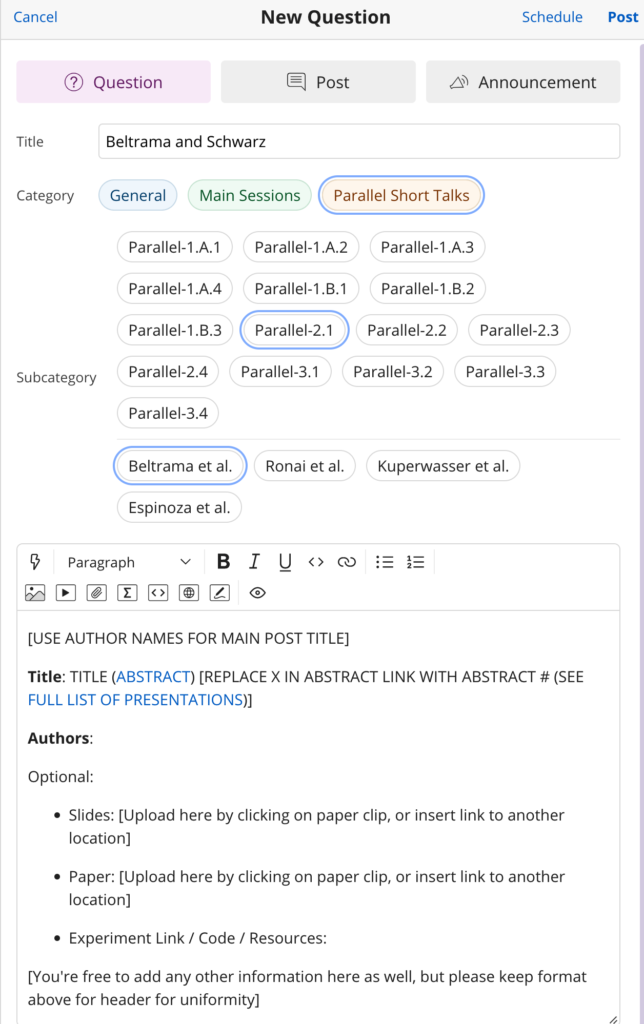
Some further EdDiscussion pointers:
A couple comments for navigating EdDiscussion, both in general and for presenters in particular:
- For presentations / posts that you want to follow any discussion on, click the ‘watching’ icon above the post:
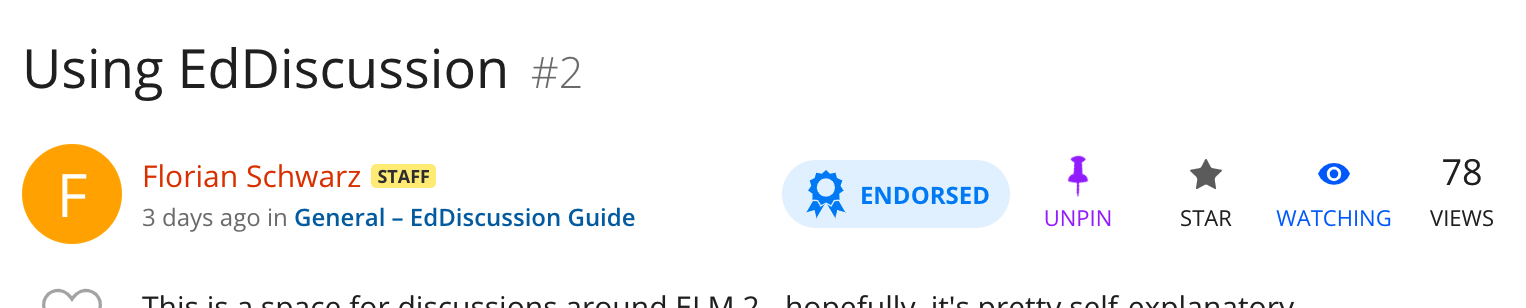
- Importantly, you can adjust your notification settings to control what alerts and messages you receive See screen shots below for how to access those:
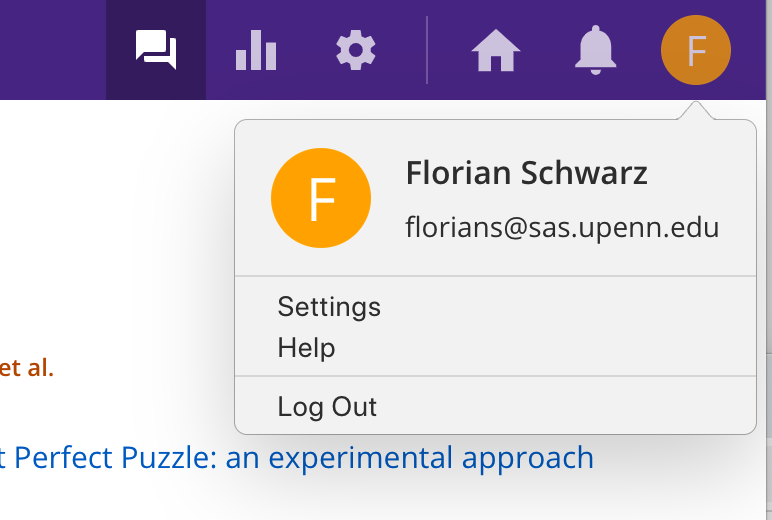
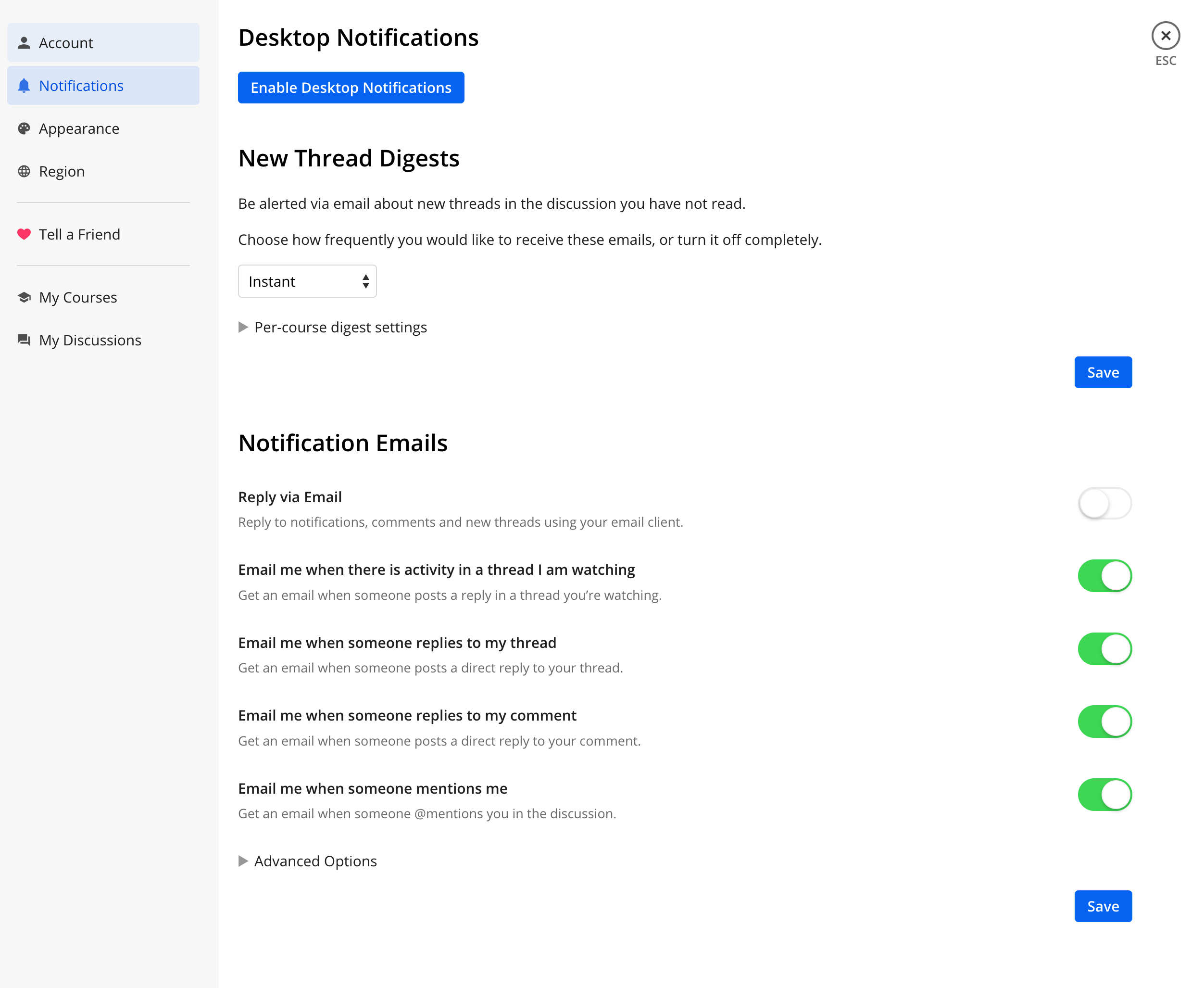
- Presenters may want to enhance their post discussion options by clicking ‘edit’ and switching the post type to ‘Post’ (rather than ‘Question’, which we had to ask you to do make the presentation post template work), and then select ‘Megathread’ at the bottom right. This will allow for even more structure in the discussion of your post.
ReplyEditDelete